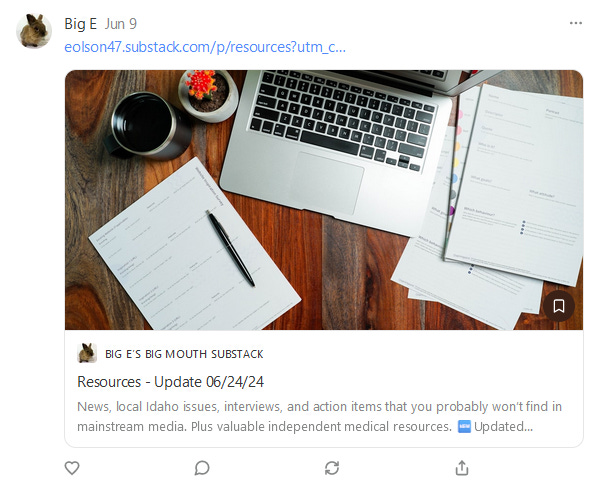Substack & Notes Help
How to get the most out of Substack: Sharing articles, reading Notes, using the Substack Chatbot, & listening to articles. (Updated 11/26/25)
Our Articles are Free for All
You can subscribe to any free Substack publication without providing credit card or other information than your email address. All articles on the Big E’s Big Mouth Substack are free.
🆕Table of Contents & Section Sharing
Many Substack authors use one or more levels of headings called “anchor links” (levels 1 - 4) to organize longer articles.
Here are two great ways to use this feature as a reader:
Table of Contents + Jump to a Section: If an article is organized with anchor links, you can click the horizontal bars icon at the left side of the Substack:
A nifty table of contents appears.
Click any section heading to jump directly to that section.
Click the bars again to hide the table of contents.
Share a Section: If you want to share a section, hover your mouse next to the section heading, and then click on the link icon that appears. This anchor link will automatically be copied to your clipboard. You can then paste it into an email message or other online document.
References:
How do I add anchor links in my Substack post? (Substack Help): https://support.substack.com/hc/en-us/articles/6978646417300-How-do-I-add-anchor-links-in-my-Substack-post
🆕Searching within a Substack
🔍 Are you looking for something specific on this or another Substack? Simply tap or click the magnifying glass icon wherever you see it (best to start at Archive). Start typing your search term. Articles that match your search will appear like magic. Select the article you want!
But, there’s another, more techie and more thorough way to search all of the articles within a Substack. The following steps explain how to construct a fancy search link for any Substack.
TIP: See the final results of Steps 1-6 below by clicking this link: https://eolson47.substack.com/archive?sort=search
TIP: How to copy and paste (one of many tutorials): https://www.easeus.com/knowledge-center/what-is-clipboard-and-how-to-copy-and-paste.html
The Fancy Substack Search Steps:
Go to the desired Substack in your browser.
Example: Go to https://eolson47.substack.com/Copy the text from the browser’s address bar to your computer’s clipboard.
Example: After copying our Big E Substack’s address, your (invisible) clipboard will contain this text: https://eolson47.substack.com/Paste the text into your browser’s address bar — but don’t press the Enter key or “go” button yet.
Append the following text to your browser’s address bar:
archive?sort=search
Example: Your browser’s address bar will look like this for Big E Substack: https://eolson47.substack.com/archive?sort=searchPress the Enter key or “go” button.
Type the text or phrase you are searching for into the search box that appears. Then press Enter or click the magnifying glass.
⭐⭐⭐ Grok.Com’s Superior Searches
Grok.com can offer better search results not easily found elsewhere or via Substack’s traditional search.
Grok Substack Search: You can use Grok to search a Substack’s post. For example, to search our substack for articles about “pharmacy, pharmacies, or pharmacy benefit”, we went to Grok.com and entered this query:
Find all articles about pharmacy, pharmacies, or pharmacy benefit managers at https://eolson47.substack.com/
Results link: https://grok.com/share/c2hhcmQtMi1jb3B5_81f2d85b-5c8d-4a8b-a7a4-8ea895a37c57
Simply change the link shown above in bold above to search a different substack.
It’s still not perfect, but nonetheless is helpful.
Sharing Articles
You do not need a Substack account to share. Sharing is easier if you do, but it’s not necessary to have an account.
Sharing With or Without an Account…
To share an article (whether or not you have a Substack account), you can copy, paste, and send a direct link. For example, to share our articles about Ranked Choice Voting and Jungle Primaries, you could copy and paste any of the following into an email or a social media post:
https://eolson47.substack.com/p/jungle-primaries-and-ranked-choice-71e
🔖Read and Share “Cliff’s Notes” article… (short link): https://tinyurl.com/2s4fftvu
🔖Read and Share full article… (short link): https://tinyurl.com/4m8rbbun
Sharing With an Account…
If you have a Substack account, you can use SHARE buttons to share Substack articles or excerpts.
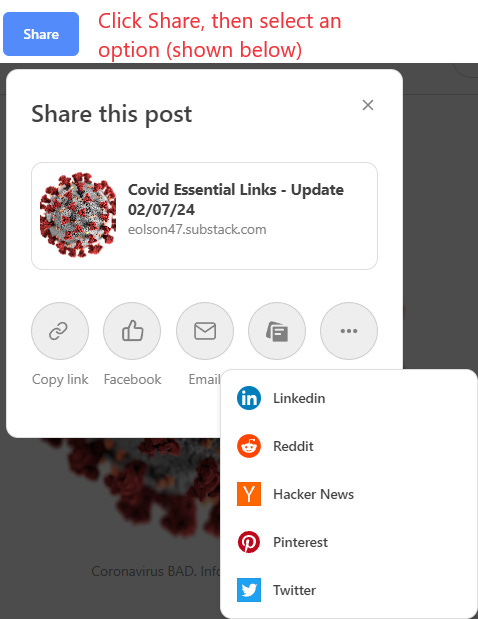
Use the SHARE button near the top of an article or wherever you are prompted to share (see images above). Then select an option from the menu.
Forward Substack emails you receive (method depends on your email program).
🆕Substack Authors: Choosing Voices for Your Listeners
Hey Substack Authors,
Did you know you can choose the voice that “speaks” your post when users play it back in the Substack reader app? A super annoying voice can be a turn-off to listeners. A less annoying voice can invite them in.
🎧 Listeners using the Substack app can change the playback speed. Some voices are better played at “normal” speed, while others are better sped up (we typically prefer 1.25 or 1.5).In our opinion, the best voices currently offered (as of 3/23/25) are, in order: Oliver (default), Casey, Cora
Authors:
To change the voice in Substack Settings (authors only; readers cannot do this):
Open the browser and go to your Substack Dashboard.
Choose Settings from the tab menu at the top.
Choose Branding from the panel menu at the left.
Scroll down to Read-Aloud Voice.
Select a voice from the pop-up menu.
Click the Play button (▶️) to test the voice for suitability.
Repeat steps 5 and 6 until you are satisfied.
More information for listeners and authors:
How do I listen to a Substack post? https://tinyurl.com/msxtst3k
See also: Substack Authors: How to Choose a Voice for Your Read-Aloud Text-to-Speech Listeners (posted 03/23/25)
A Note about Our Notes
For quick updates, we are using Substack Notes to let you know about important article updates, news, or things we’ve commented on.
→ The Notes won’t appear in your email inbox, but you can access them easily from the top menu of our Substack Home page, or by clicking this link.
→ While viewing a Note, you can click the Note’s image or link to view the related article. Or, use the three dots (…) menu to copy the note’s direct link, to embed HTML code in another web page, or save the note as an image. Icons below the note enable you to Like, Comment, Restack, or Share the note in various ways.
More Help from Substack

While we’re generally not a big fan of AI, we do love Substack’s Chatbot helper. Check it out at https://substack.com/support.
For example, we asked Chatbot the following questions and got helpful answers:
Q. How do I share a post if I don't have a substack account?
A: You'll need to have a Substack account to share posts directly on the platform. If you don't have an account, you can still share posts by copying the URL of the post and sharing it through other means like social media, email, or messaging apps. If you're interested in creating a Substack account to share posts more seamlessly, it's quite straightforward to set one up on the Substack website.
Q. Do I have to provide a credit card number to get a substack account?
A: No, you don't need to provide a credit card number to create a Substack account. You can sign up and follow free publications without entering any payment information. Credit card details are only required if you decide to subscribe to a paid publication.
Q. I'm reading an article on Substack. How do I share it with friends?
To share an article from Substack with your friends, you can simply use the share options provided on the article page. Here’s how you can do it:
1. Open the article you want to share.
2. Look for the share buttons usually located at the top or bottom of the article. These might include options to share directly to social media platforms like Facebook, Twitter, or via email.
3. Click on the appropriate share button and follow the prompts to share the article with your friends.
If you're logged into your Substack account and the post is free, you can also use the cross-posting feature to share it directly with your subscribers or on your own Substack publication. Just click on the three dots on the post and select "Cross post" to start the process (read more).
🆕 Q: How can I listen to a Substack article?
To listen to an article on Substack, you can use the text-to-speech feature available in the Substack app. Here’s how you can do it:
1. Open the Substack App and tap on the play icon at the top right of your screen on a post.
2. The audio will automatically start playing in the app player.
Just a few tips:
- The audio will play in the background unless you pause it or fully exit the app.
- You can adjust the playback speed by tapping on the playback speed button.
Please note that text-to-speech is only available on the Substack App and for posts that are written in English. Also, it might not be available on all publications. If a publication doesn't support this feature, you might see a message indicating that when you try to play the post (read more).
👉 More ways to listen…
The Substack app is available for IOS and Android. Details here.
Some browsers and operating systems offer a “text to speech” or “read aloud” feature. Search the Help system for details.
Many companies offer text to speech readers. We cannot recommend specific products, but it’s worth a look-see if you prefer to listen to articles while doing other tasks.